April 24th, 2021
How Can We Help?
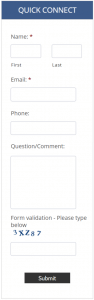
In website development, Contact Forms are somewhat of a necessary evil. They’re often abused by would-be hackers, most major internet service providers will block emailed form results generated by a website, and site visitors aren’t always willing to provide much in the way of details when they submit a form. Just the same, they’re an important website tool and we almost always include them on a new site.
There are two popular form plugins proven to be the most reliable with the largest contributing community for “add-ons” and special features:
WP Forms – Considered a “drag & drop” form builder for contact forms, surveys, donation and order forms to name a few. Great selection of add-ons with a Mail SMTP option for resolving deliverability issues.
Gravity Forms – Robust form builder with drag & drop options for contact, surveys, donations, orders and the added plus of HIPAA Forms Online integration for medical clients.*
Both plugins are comparably-priced at $59/year (Gravity), $39.50/year (WP Forms) for the basic plan. Add-ons typically require a fee and these fees are based on functionality. For example, the Pro version of WP Forms, which offers PayPal, Stripe integration, Geolocation, User Registration, Priority Support for up to 5 websites (AND MUCH MORE) runs $199.50/year. Basically, they’ve got tools for whatever you can dream of. Still, a general contact form can be as low as $40-$60/year and it’s often absorbed by Small Details as part of your website development agreement.
Form Settings
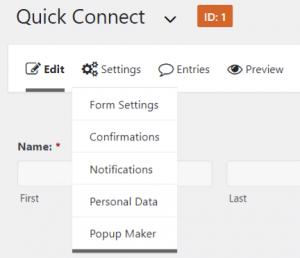
Form settings should be implemented following installation and as the first form is being created. You also have the ability to edit your settings after the fact. As you’ll see on the right/above, each form offers or requires:
- Confirmations – the message visitors will see after they’ve submitted a form.
- Notifications – the notice sent to a designated staff member when a form has been submitted.
- Personal Data (Gravity Forms) – relates to retention of personal information including IP Address.
- Popup Maker (Gravity Forms with Popup Maker add-on) – only necessary when Popup Maker is in place to display your forms.
WP Forms
As you’ll see below, WP Forms has a unique interface with settings accessed through the left column. (To return to your Dashboard from this interface use your browser Back button)
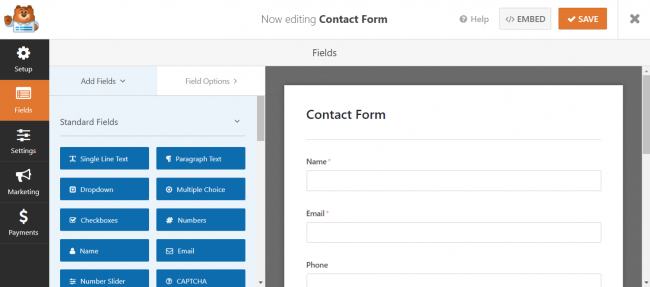
Also notice the (blue) form field buttons. With Gravity Forms (below) these buttons are on the right with the active fields on the left.
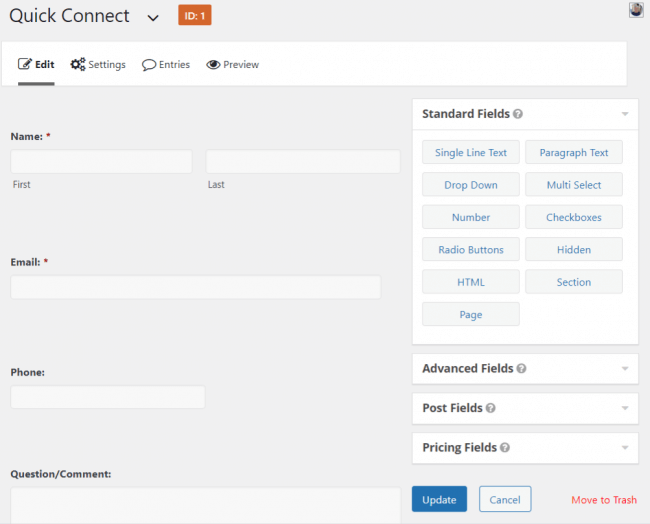
For either form plugin, editing a field is a matter of single clicking the tab near the “label,” making your changes and clicking “Update.”
To add a field locate the appropriate button (see list) and single click. That SHOULD move the new button to the bottom of your form group, where you’ll drag ‘n drop it into the desired order. These buttons can be a little quirky so it might take an extra click or two to accomplish this.

Next, you’ll make any changes to the (new field) “label” and check a box if the field should be “REQUIRED.” That will force the form mechanism to collect this information before it can be submitted by the visitor. When you’ve finished editing click the blue “Update” button.
Both form plugins also offer Advanced buttons with specific formatting. Example (right, Gravity Forms), the Date field provides a “datepicker” option which is great for appointment requests. See below for the resulting functionality.
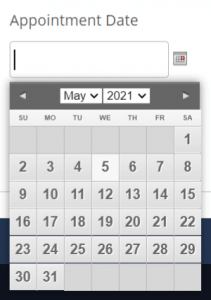 With either plugin you also have the ability of adding a field that doesn’t really fall into any of the button categories by clicking “Single Line Text” or “Paragraph Text.” This gives you the flexibility of creating a more traditional single line or comment-type field. We use this option on occasion when we don’t want separate first name/last name fields, but rather a single line for both.
With either plugin you also have the ability of adding a field that doesn’t really fall into any of the button categories by clicking “Single Line Text” or “Paragraph Text.” This gives you the flexibility of creating a more traditional single line or comment-type field. We use this option on occasion when we don’t want separate first name/last name fields, but rather a single line for both.
Options
There are a MANY additional options available with these forms, including:
- “Page breaks” for longer forms you may want to separate into sections or phases.
- HTML blocks for a statement or disclaimer.
- Consent field/checkbox for a digital signature or acknowledgement.
OPTION: CAPTCHA
One of the most important options is “CAPTCHA.” This option provides much-needed form validation which keeps the “bots” in check. Generally Captcha requires a special add-on and SHOULD be in place when your site is launched. However, sometimes we will test the waters and add Captcha afterwards.
We’ll cover some of the above form options (and more) in future Knowledge Base articles but please feel free to get in touch if you have questions, if you need to have Captcha or a Contact Form added to your website!
*Requires additional fees, BAA (Business Agreement) and integration with HIPAA Forms Online secure server.

