May 5th, 2021
How Can We Help?
Video Files
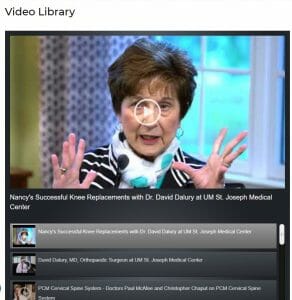
Among the many different options for video display is a Video Library developed for one of our medical clients, TowsonOrtho.com. This example uses a multi-video player (“Wonder Gallery”) with a high-tech style also known as a “skin.”
Once this plugin has been installed and set-up on your site you can access it from the Dashboard:
Wonder Gallery Pro → Manage Galleries → (Video Player Name) → (mouseover, ID#) → Edit
Edit
To edit a video already added to a player:
Dashboard → Wonderplugin Gallery Pro → Manage Galleries → (mouseover) ID → Edit
Click “Edit” under the appropriate thumbnail image. There you can change the YouTube Video link, replace the “Poster” (thumbnail) Image for the file by clicking on the “Upload” button. You can also change the Title, or Description for the video. We sometimes use placeholder descriptions to get things going, then replace them before launch.
Be sure to click “OK” if you make changes or “Cancel” if not.
Adding NEW (YouTube) Video Files*
This is something you may find yourself doing often. Adding a new video to a video player is straight-forward but it relies more on the visual aspect… the “Poster Image.” It also requires a little prep work on YouTube. Basically you need to follow YouTube’s instructions for uploading, posting a video, and adding a poster image. You will be using the “embed” method, and once you’ve completed that process, make NOTE of the video link which will look something like this (without the brackets):
[ https://www.youtube.com/embed/t0zA3kBvD-E ]
Next you might want to make note of the link to your Poster Image and “Thumbnail,” which can be one and the same. It will look like this (again without the brackets):
[ https://img.youtube.com/vi/t0zA3kBvD-E/0.jpg ]
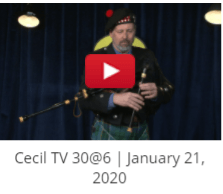 When you’re finished with YouTube and ready to ADD this new video to your player, open the specific video player (Wonder Gallery Pro, Manage Galleries, etc.), click the “Add YouTube” button which is in the row of white buttons. In the single field that appears, paste the YouTube (embed) video link from your notes. Click “OK.”
When you’re finished with YouTube and ready to ADD this new video to your player, open the specific video player (Wonder Gallery Pro, Manage Galleries, etc.), click the “Add YouTube” button which is in the row of white buttons. In the single field that appears, paste the YouTube (embed) video link from your notes. Click “OK.”
When the video image is visible in your list you can drag/drop it to the appropriate place in your line-up. Once you have it in place, click the “Edit” link associated with the new file. There you can assign an appropriate Title and Description for the video. Click the “Use Title as img alt text…” check-box, and “OK.” Next, you’ll want to “Save & Publish” (blue button). You can also “Preview” the player using the button next to it.
Creating a NEW Video Player
Creating a new player is possible for an administrator. The easiest method is to “Clone” one of the existing players using the tool located in the mouseover group when you hover over an ID number. Be sure to choose something similar as far as the player style/layout. Once you’ve cloned a player you can go through and delete all but one of the existing video files, leaving that one to copy from.
Add a new video file using the instructions from above (“Adding New Video Files”). When you have your new video file uploaded remove that leftover, save and you’re good to go. After the player has been created grab the “shortcode” from the player list, paste it into your page and voila! Again, if all else fails you can drop us a note and we’ll jump in to help asap.
*Special NOTE About Uploading Video Files to Your Site
In relation to adding video files to a player we mention and explain “YouTube” as the only option. You can absolutely upload your own video files for use in a media/video player. The process is similar, however, there are file size constraints that make this more difficult. If you wish to use your raw or converted video files please get in touch and we can move the files into place for you.
Using YouTube
Since YouTube is a system that requires user accounts with personal or company login credentials, we prefer to have the client handle the upload and management of the video within the YouTube system. If you require our assistance we can discuss an affordable rate to help with these tasks.
