March 28th, 2015
 March 28, 2015–Seems we spend a lot of time keeping up with new technology lately and less time breaking down just how to use the tools and features ALREADY built into the WordPress system. Today we’d like to offer the first of a series of simple instructions on how to use your WordPress Website Content Management tools. This applies mainly to those who use the text editor plugin “TinyMCE Advanced” but may come in handy to others as well.
March 28, 2015–Seems we spend a lot of time keeping up with new technology lately and less time breaking down just how to use the tools and features ALREADY built into the WordPress system. Today we’d like to offer the first of a series of simple instructions on how to use your WordPress Website Content Management tools. This applies mainly to those who use the text editor plugin “TinyMCE Advanced” but may come in handy to others as well.
How to Add an Embedded YouTube Video
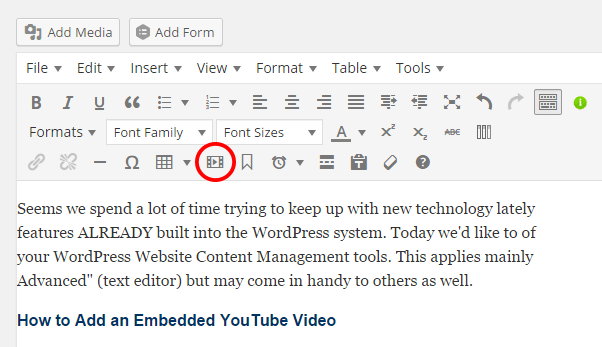
- Open your web browser (recommended–Google Chrome, Safari (for PC), Firefox or if necessary, Internet Explorer).
- Locate your YouTube video by visiting YouTube.com – search the title, other general info or log into your YouTube Channel if you have one.
- Directly under the video, select “Share”, then “Embed.” Next, right click and copy the highlighted URL (address), starting with “http:….”
- Open your WordPress website in a new window — right click on your desktop browser icon (Chrome, Safari, etc). Log into your WordPress site admin and locate the page on which you want to add the video. Place your mouse where you’d like the video to display. Next, in the bottom row of icons directly above your text editor, select the video icon (see icon circled in red above). When the panel opens click the “Embed” tab and paste the code you copied from YouTube. Click “Ok.”
- If the video placeholder extends beyond the content “container” on the page (which it almost always does—check your content borders) grab the lower right corner of the video placeholder and drag it up/in until it fits within the container with a little room leftover.
- Click the “Update” button to update your page.
- It’s always best to “Preview…” your page by clicking the button in the upper right section of your screen.
We should mention that it IS possible to upload and link a video using “FTP,” but considering the added exposure you get through YouTube and the typical size of a video file we highly recommend the YouTube alternative. Of course, please feel free to contact us if you have questions or if you wish to discuss other options.
Thank you for your interest!
